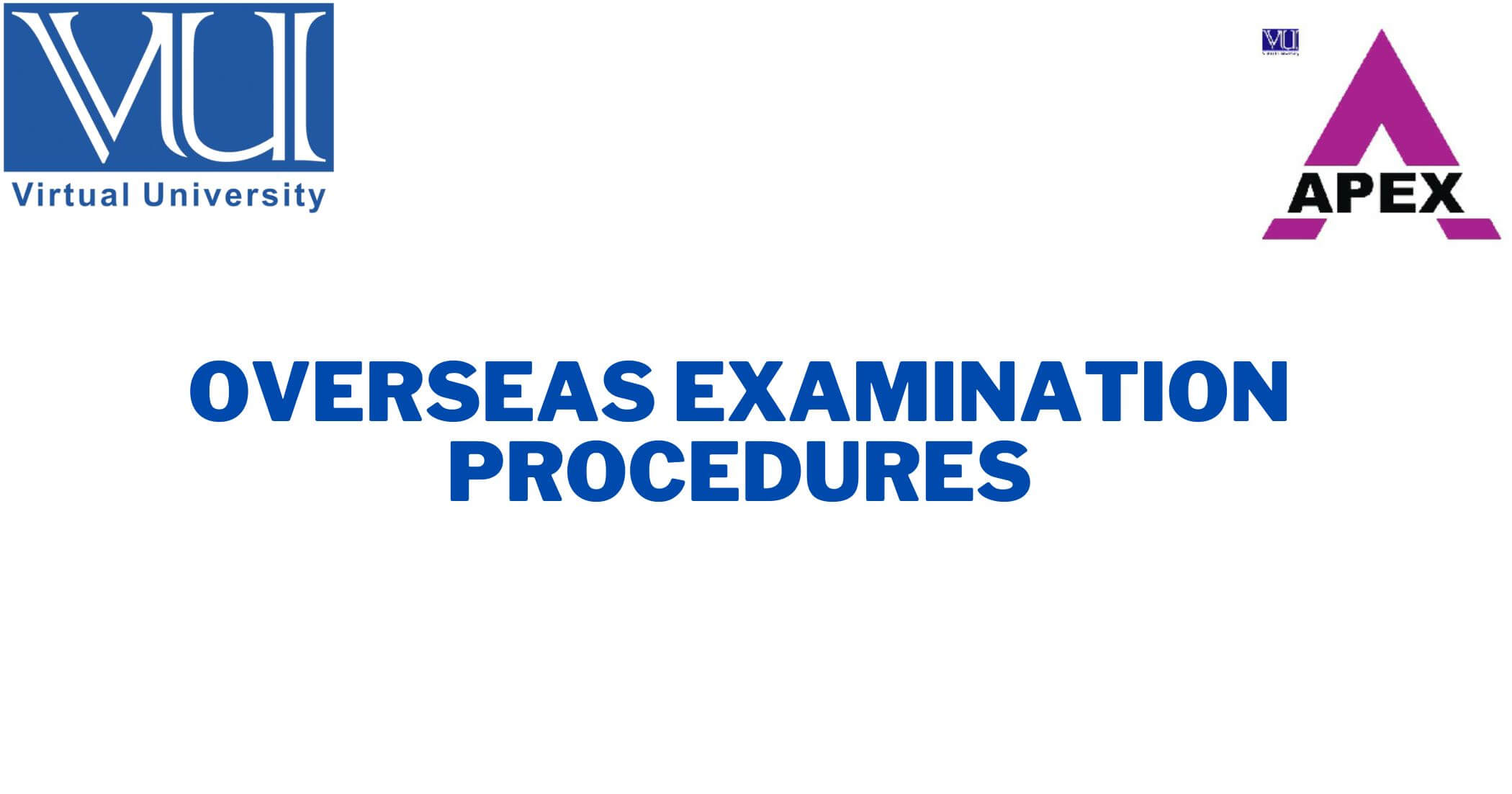Overseas Examination Procedure
Overseas Examination Procedure
1. Regulations and Rules for Overseas Examination
International students are required to adhere to the guidelines for the Overseas Examination, which can be found at this link:
https://handbook.vu.edu.pk/HandBook_Pages/ExaminationsOutsidePakistan.htm
DATE SHEET
The times listed on the datasheet are in Pakistan Standard Time.
Create your datasheet by visiting https://datesheet.vu.edu.pk/.
TRAVEL NOTICE
Students planning to travel to Pakistan for exams should notify the examination department one week in advance at [email protected] and c[email protected].
Students from Pakistan are not permitted to take the exam online and must appear in person at a local exam center. Exam scheduling issues will arise if the Examination Department is not notified.
2. INSTALLATION OF THE OVERSEAS EXAM APP
For a smooth and error-free installation, students must follow the instructions below. Please do not use a Windows system in the office or an internet connection that has administrator restrictions/policies.
HARDWARE Requirement
Please ensure the following instructions:
- Use a Windows 10 or 11 (64-bit) Laptop or PC.
- Use a Stable internet connection.
- Set Windows default language to English (United States).
- Uninstall antivirus software that may disable/block exam applications and external webcam access.
MAC USER ONLY
The exam application is NOT iOS-compatible. A MAC user with an Intel processor, on the other hand, can dual boot the MAC with the official Windows 10 or 11 (64-bit version) OS by following the instructions in this link: https://support.apple.com/en-us/102622
NOTICE: The use of third-party virtual machine software is strictly forbidden.
3. FOR DEMO TEST
On your desktop, double-click the VUTES application icon. Log in with your student ID and password to the exam application to take a demo test.
As an example,
Login ID: BC2304XXXXX (You Student VU ID)
Password: BC2304XXXXX (You Student VU ID)
Check that VUTES detects an external webcam and that all questions are readable. Complete the demo test and click the finish button to submit it. Because no invigilators are present during the demo sessions, there is no need to respond to the messages during the demo. A student can send us feedback at [email protected].
- Session 1: 08:00am
- Session 2: 09:30am
- Session 3: 11:00am
- Session 4: 12:30pm
- Session 5: 02:30pm
- Session 6: 04:00pm
- Session 7: 05:30pm
- Session 8: 07:00pm
4. EXAMINATION DAY
Please observe the following guidelines at the start of the exam session:
- Run the VUTES, Webcam App, and Remote Control applications.
- Login only 15 minutes before the actual paper time in VUTES.
- After login, send the Remote Control applications ID and Password to the invigilator in the VUTES chat box.
- The invigilator will remotely connect to the student’s system to verify their identity, system settings, and external webcam view as per the prescribed view instructions given in the following link:https://handbook.vu.edu.pk/HandBook_Pages/PrescribedWebcamView.jpg
Place a Laptop or PC on a table and sit on a chair.
External webcam must be placed 2 meters away to either left or right side and above head level.
Attendance will not be marked with an improper view. - Ensure the system microphone is enabled.
- After a complete system inspection, Attendance will be marked by the invigilator and the student may attempt the paper.
- Read the exam and course-related instructions carefully and attempt to complete the paper within the given time.
- blocking reasons as an overseas student.http://handbook.vu.edu.pk/HandBook_Pages/ExaminationsOutsidePakistan.htm
5. Help Desk:
In case of any exam-related issues, please get in touch with us:
Email: [email protected]
UAN: +9242111880880 Ext: 352
WhatsApp: +92-3000656908